Even with the rapid advancement of AI language models, Google Search remains an indispensable tool for information gathering. Are you still stuck at simply typing keywords into the search box? Actually, Google Search harbors numerous practical techniques that, once mastered, can dramatically improve your information gathering efficiency. These tricks are particularly valuable for market researchers, industry consultants, and business analysts, serving as "treasure tools" for deep information mining.
Do you know how to search within specific websites? How to perform exact match searches? How to exclude unwanted keywords from your search results? How to specify image dimensions when searching for visuals?
Let's dive into 10 super practical Google Search tricks that will transform how you find information.
1. Target Specific Website Content
How to Use
Add "site:website address" after your search keywords. For example, if you want to find content about "deepseek" specifically on zapier.com, simply type "deepseek site:zapier.com" in the search box.
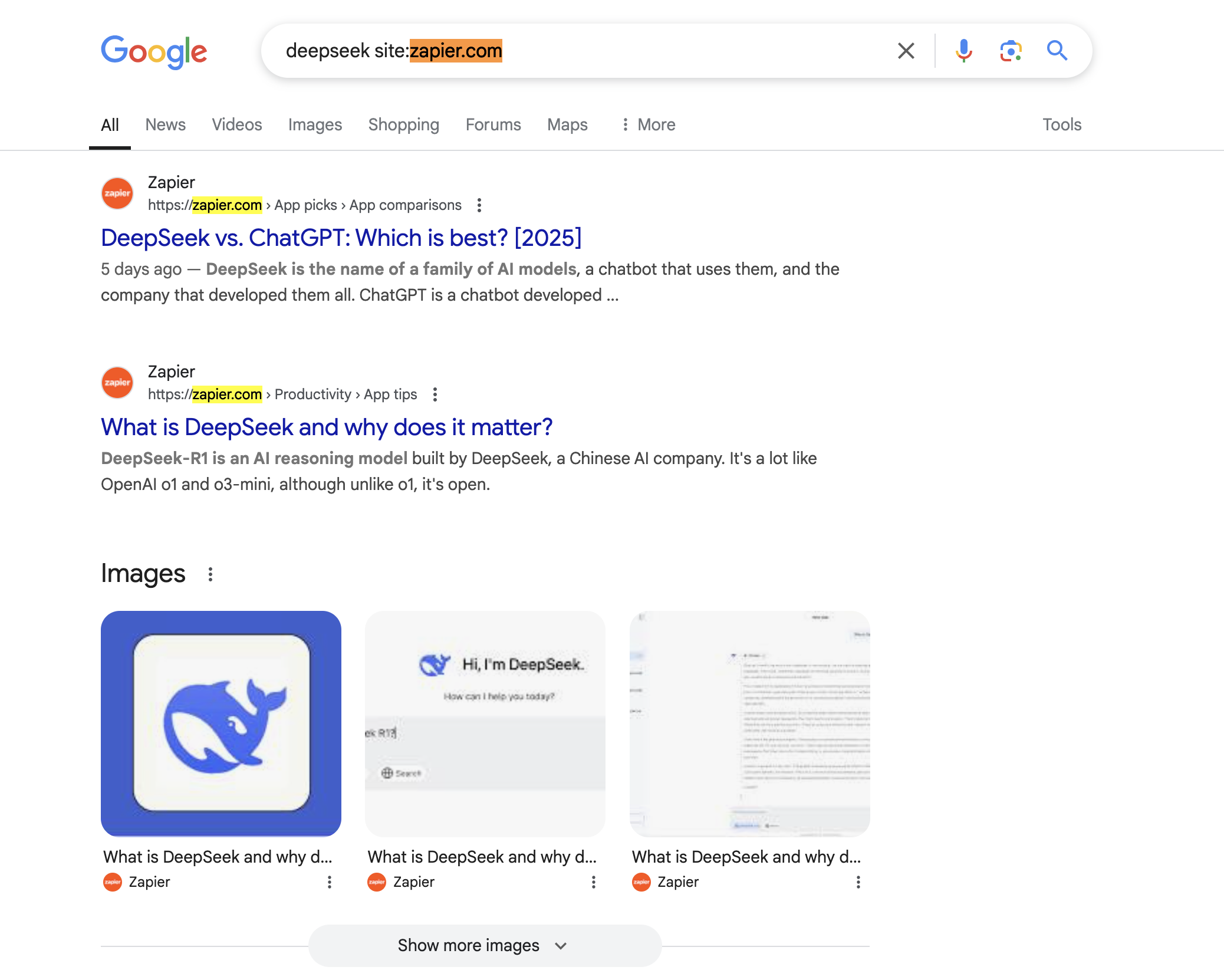
Perfect For
- Deep Website Exploration: When you discover a high-quality information source or encounter websites with poor internal search functionality, this trick helps you quickly find what you need.
- Competitor Analysis: In competitive research, it helps you deeply analyze competitor website content and strategies, gaining insights into their SEO performance to inform your own competitive strategy.
- Website Audit: For website operators, use this trick to check if your important pages are being properly indexed by search engines.
2. Exact Keyword Matching
How to Use
Put your search terms in double quotes "". While Google Search defaults to fuzzy matching, quotes help when you need exact matches. For example, searching "OpenAI vs DeepSeek" will make Google search for that precise phrase.
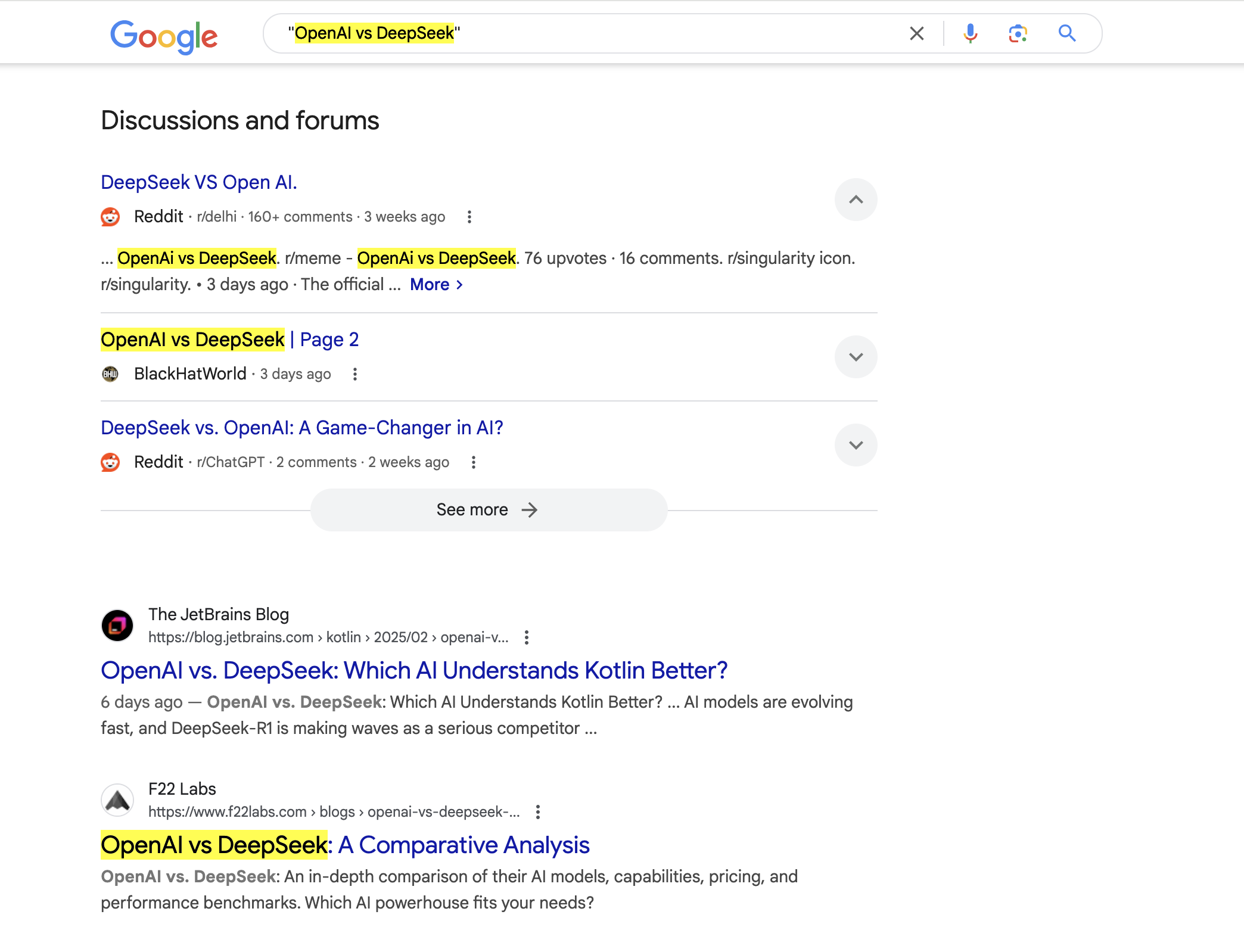
Perfect For
In market research and industry analysis, exact matching helps you find specific information while avoiding irrelevant results, making your research more targeted and accurate.
3. Smart Keyword Exclusion
How to Use
Add a minus sign "-" before words you want to exclude. For instance, if you're researching jaguars (the animal) but don't want car-related results, type "jaguar -car" to filter out automotive content.
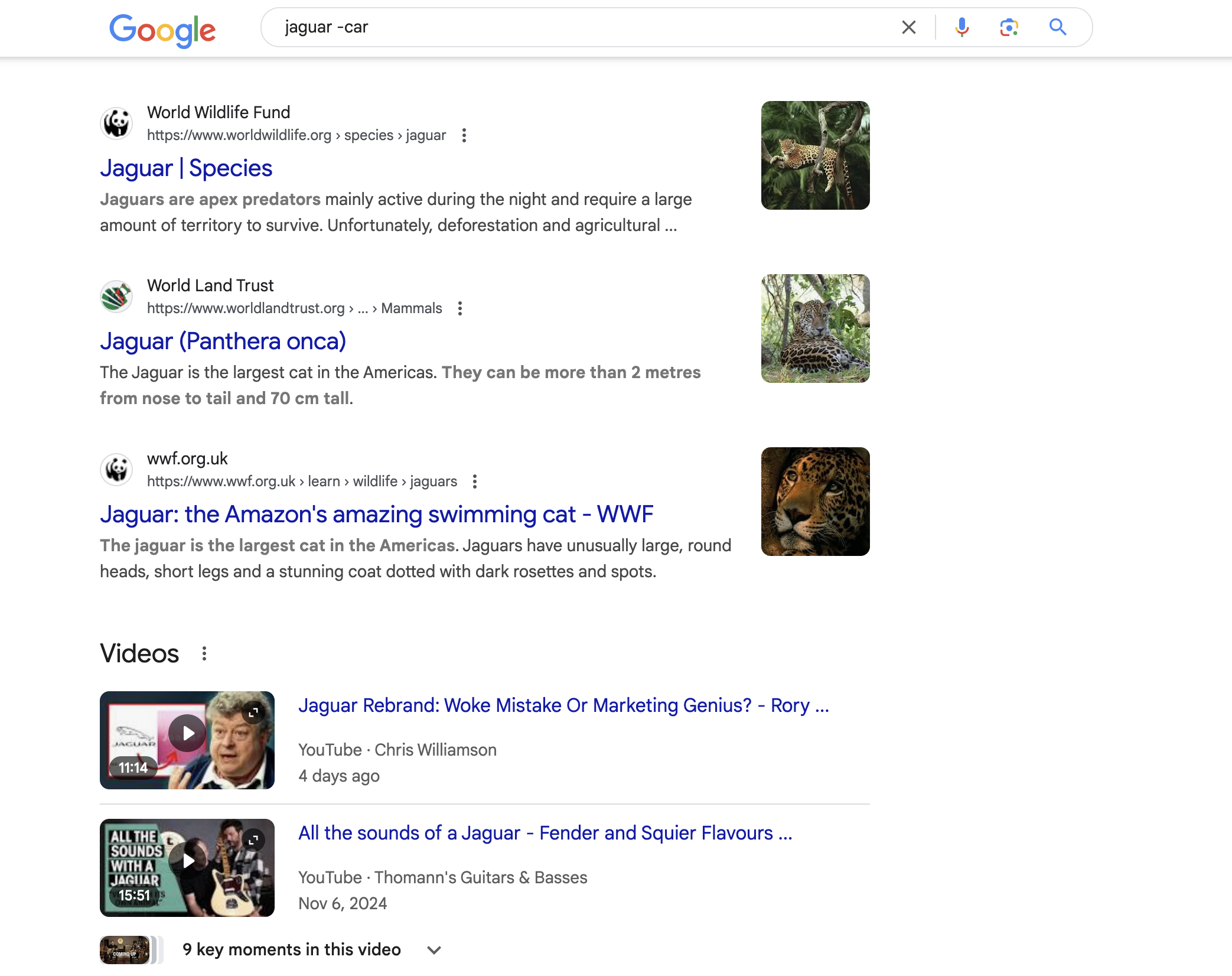
Perfect For
- Precise Market Analysis: When researching markets, exclude competitor brands or products to focus on your specific area of interest. For example, search "coffee -starbucks" to find coffee-related information without Starbucks content.
- Creative Inspiration: When seeking creative ideas, exclude common themes to discover fresh perspectives. Try "travel -backpack" to find alternative travel content.
4. Quick Title Content Filtering
How to Use
Add "allintitle:" before your search terms. For example, "allintitle: openAI vs deepseek" will only show results with these keywords in their titles.
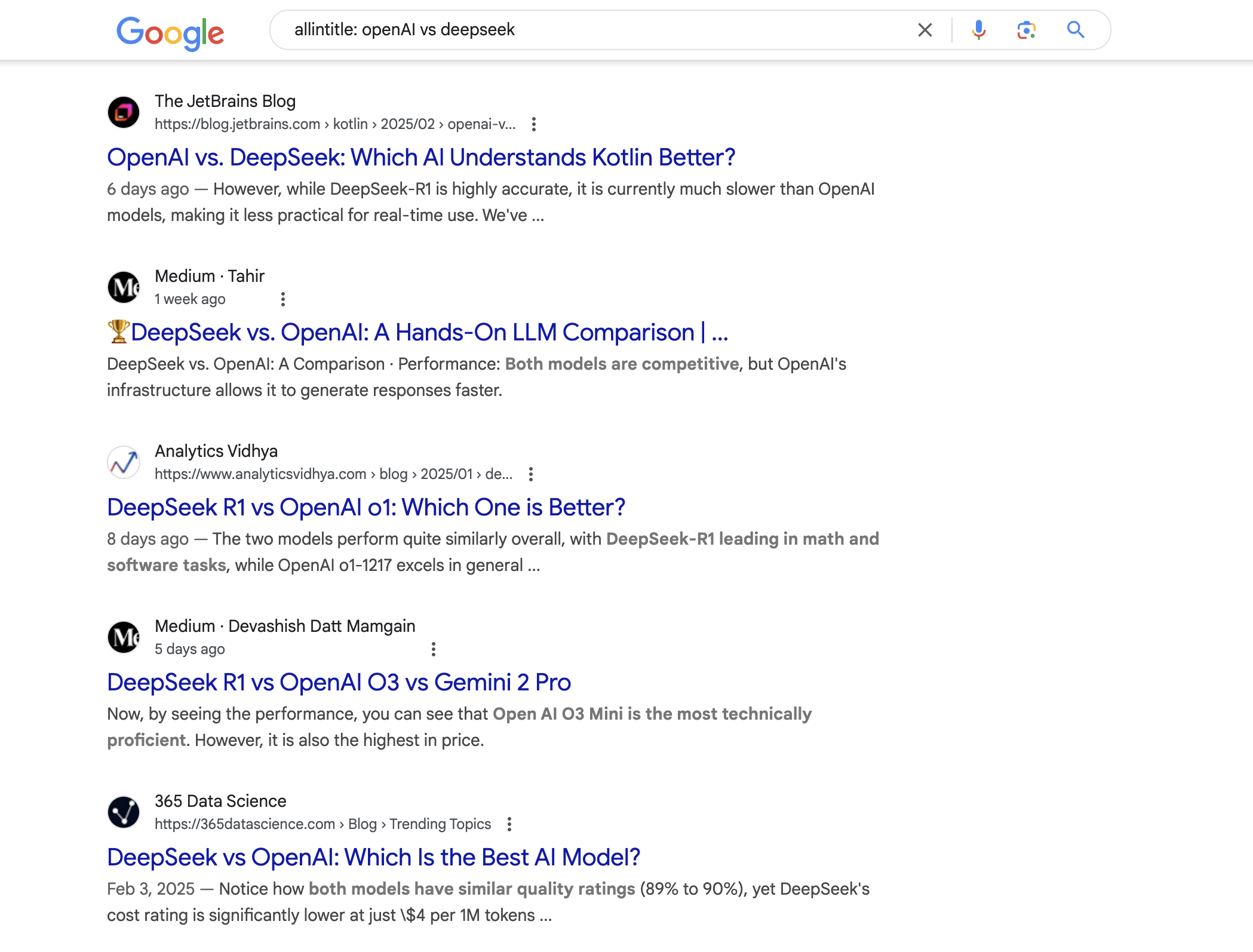
Perfect For
- SEO Strategy Optimization: SEO professionals can analyze competitors' title keyword usage to improve their own website rankings.
- Quality Content Creation: Content creators can research similar topic titles to ensure their headlines stand out.
5. Domain Extension Filtering
How to Use
Use "site:" followed by a domain extension like ".gov" or ".edu". For example, "Tax policy site:.gov" will return government documents about tax policy.
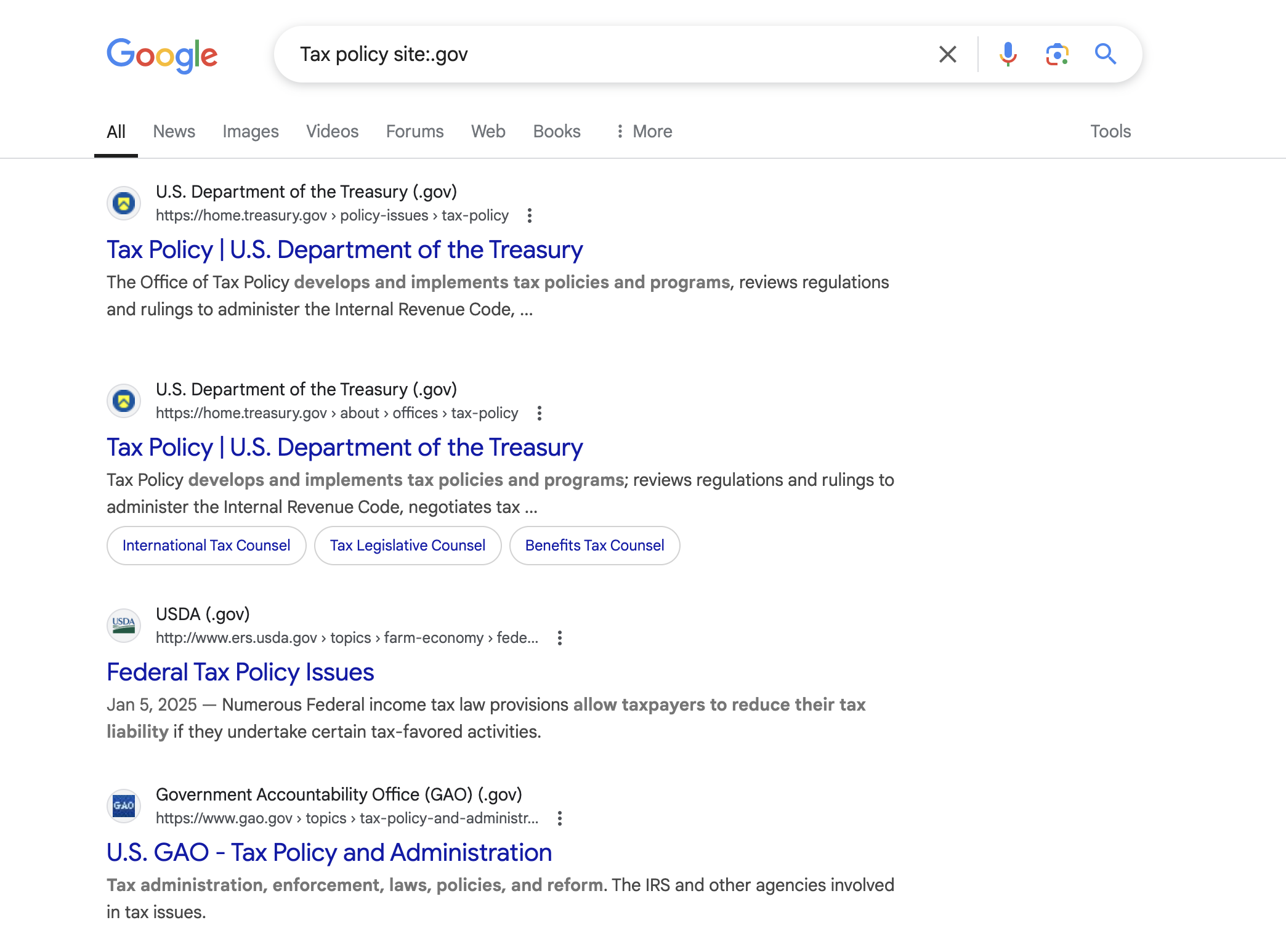
Perfect For
- Localized Market Research: Businesses and marketers can gather region-specific information about market trends and consumer behavior.
- Academic Research: Researchers can find resources from specific countries or institutions.
- Policy Information: Quickly access authoritative government information.
6. Location-Based Information Search
How to Use
Add "location:place name" after your search terms. This is particularly useful for news searches. For example, "news location:Austin" will show news from Austin.
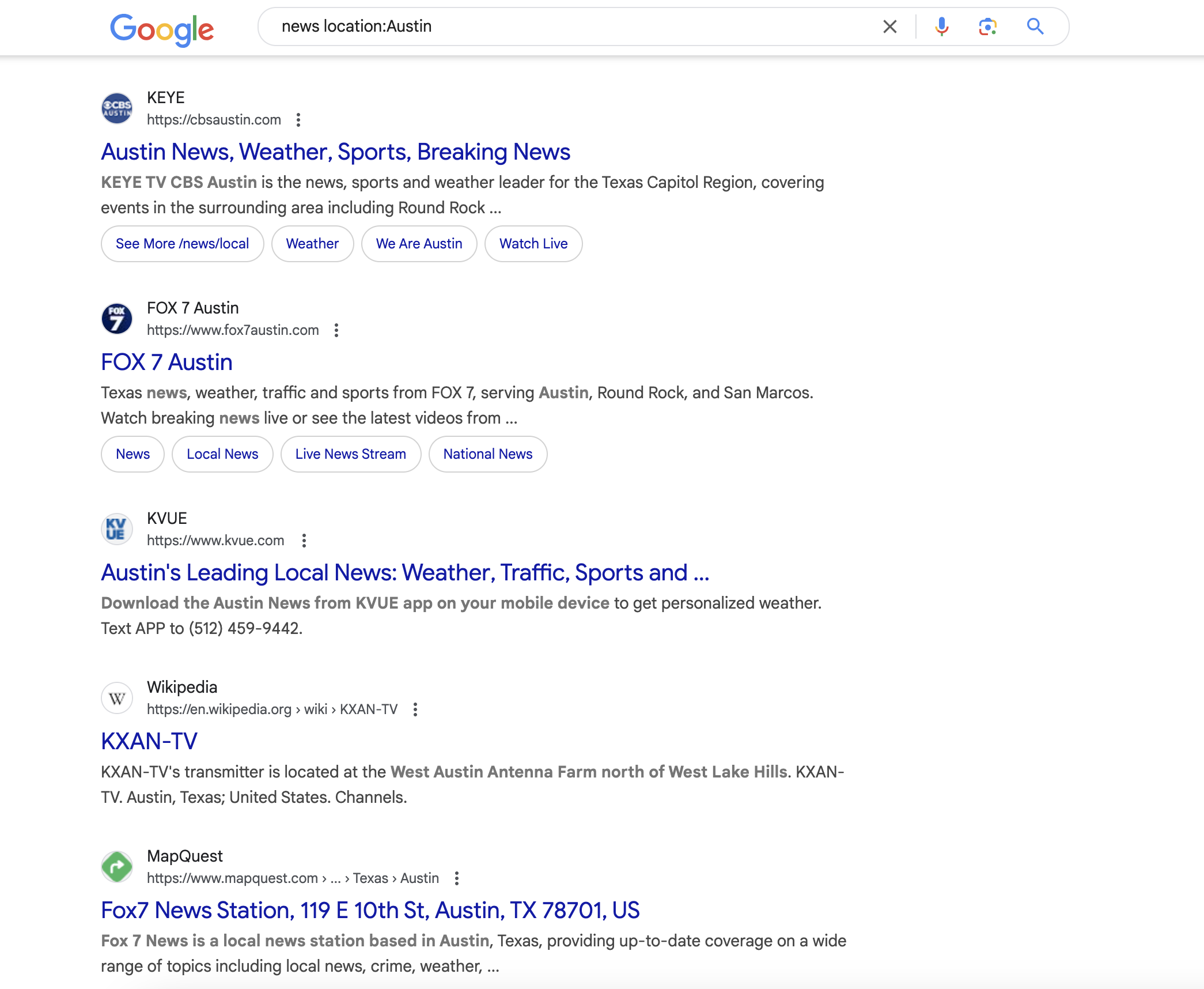
Perfect For
Market researchers can understand regional industry trends, while consultants can provide location-specific advice to clients.
7. Range Search Specification
How to Use
Use ".." to indicate ranges. For example, to find phones priced between $500 and $1000, type "cell phone $500..$1000". This works for prices, dates, and other numerical ranges.
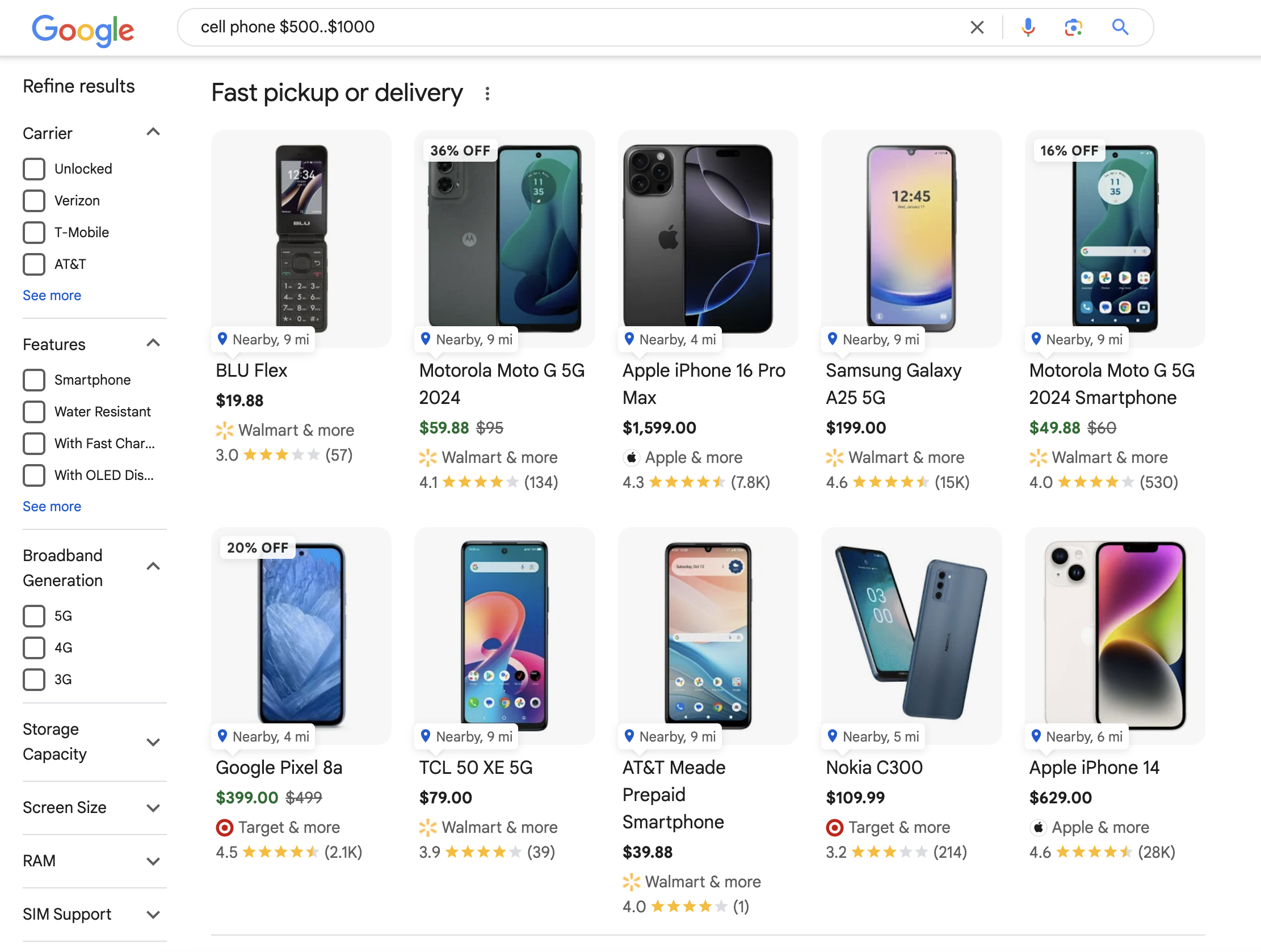
Perfect For
Business analysts can quickly filter data within specific ranges for market price analysis and cost assessments.
8. Time-Based Filtering
How to Use
Add "BEFORE:year" or "AFTER:year" to your search. For example, "Tesla factory AFTER:2020" shows Tesla factory information from after 2020.
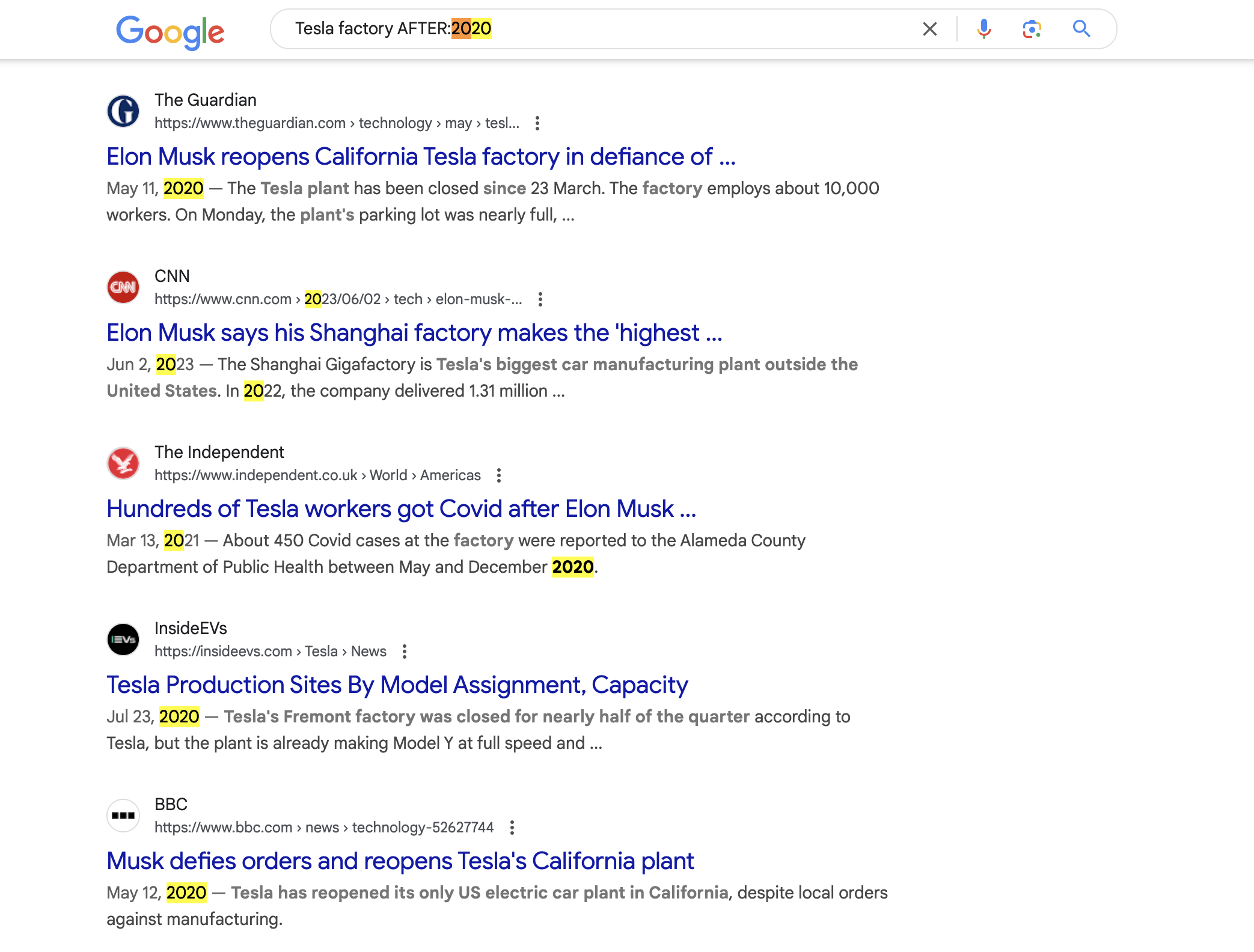
Perfect For
When analyzing industry trends or company development, time filtering helps focus on specific periods to track key events and changes.
9. Specific File Type Search
How to Use
Add "filetype:extension" to your search. For example, "Salesforce report filetype:pdf" will prioritize PDF files about Salesforce reports.
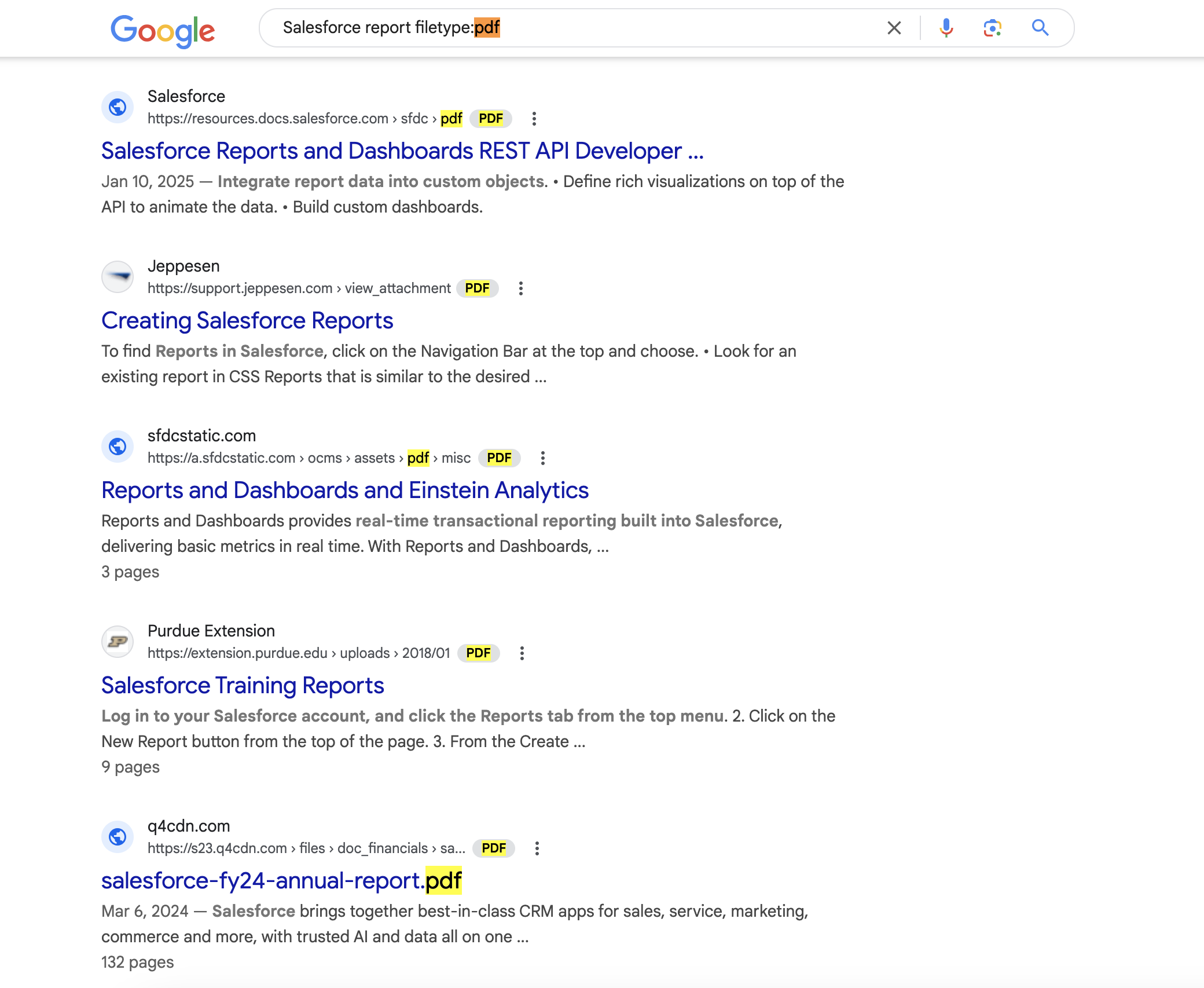
Perfect For
- Precise File Location: Combine with "site:" to find specific file types on particular websites.
- Data Set Discovery: Data analysts can quickly find specific format datasets.
10. Image Size Search
How to Use
Add "imagesize:dimensions" to your search. For example, "AI generated image imagesize:600x600" returns only 600x600 pixel images.
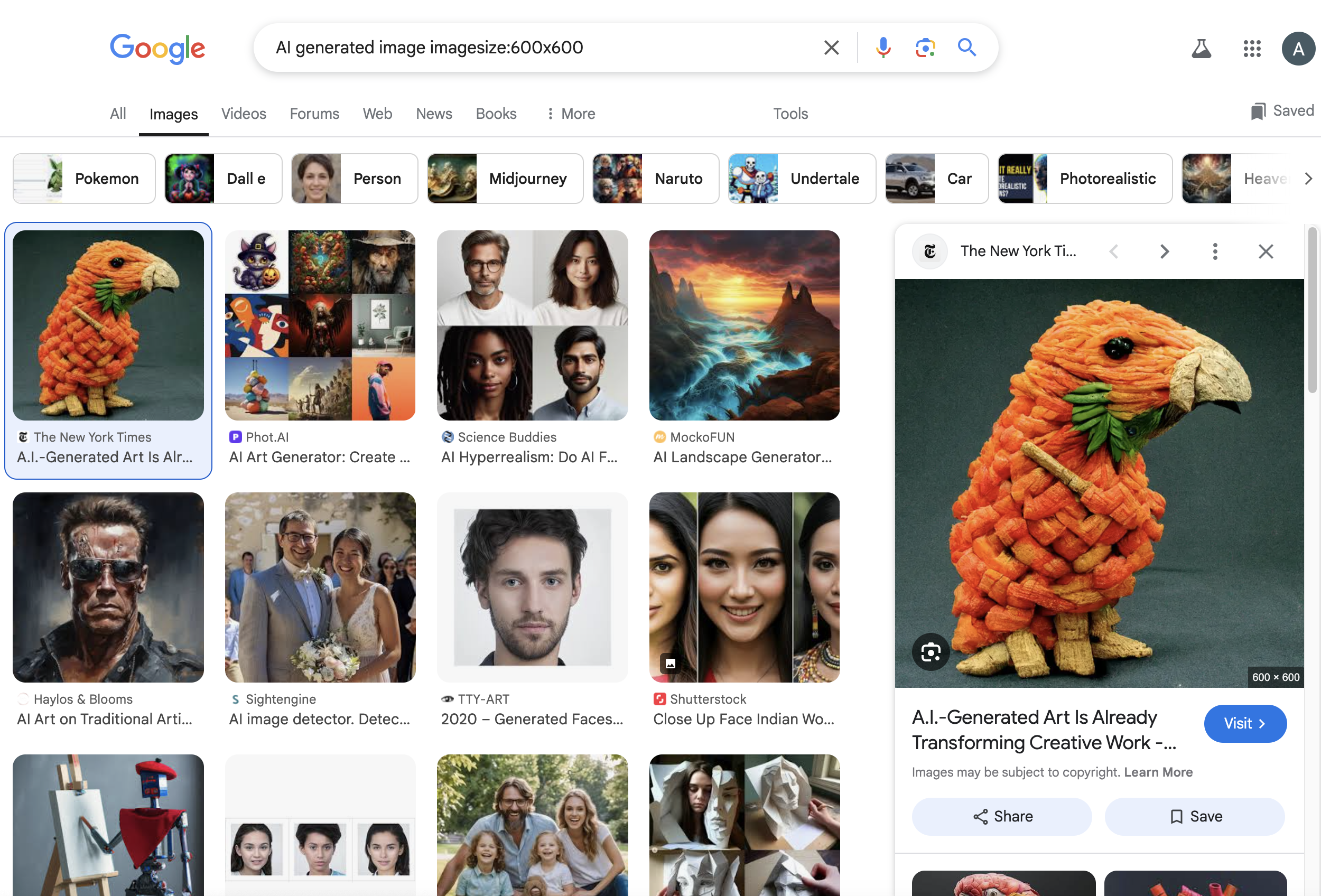
Perfect For
- Design Resource Matching: Designers can quickly find images that match their size requirements.
- Social Media Content Creation: Find perfectly sized images for different social platforms.
Want to boost efficiency even further?
Mastering these Google Search techniques will significantly improve your ability to find relevant information quickly. But what if you could take your information gathering and organization efficiency even further? That's where QuickGather.io comes in.
QuickGather.io is an AI-powered spreadsheet tool designed to automate information search, summarization, generation, and analysis. It excels in market research, user review analysis, academic research, and SEO content generation.
Using QuickGather.io is straightforward: open a spreadsheet, list your research subjects in the first column (companies, brands, or products), describe the information you need in the header row, choose your information gathering method (search or AI generation), and click "RUN". QuickGather.io handles everything else automatically.
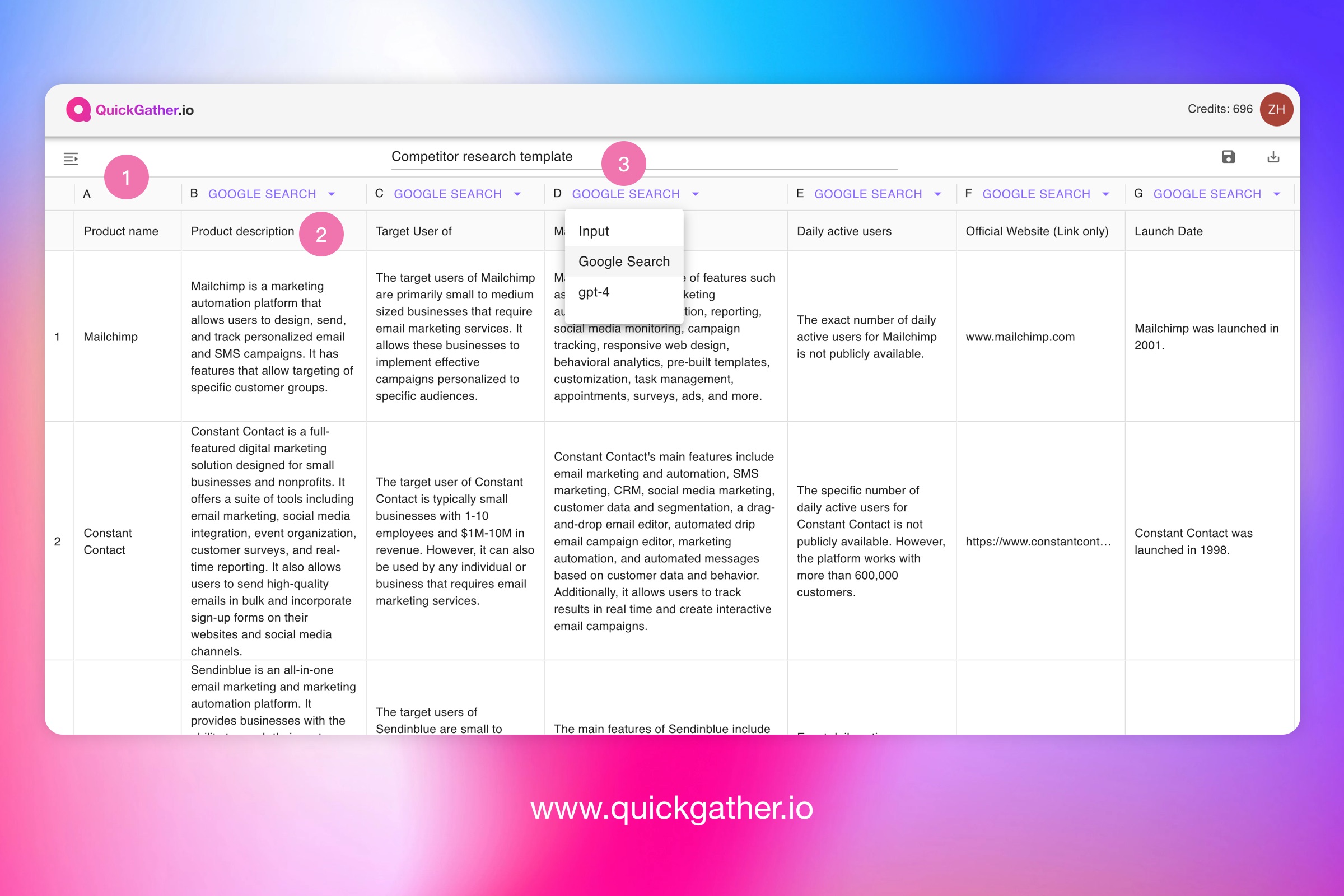
In this fast-paced AI era, information gathering efficiency can make or break your success.
Ready to supercharge your information processing? Try 👉 www.quickgather.io - experience a new level of efficient information handling!